Labels:
Data error - Cyclic redundancy check
,
outlook pst data error
From your most important emails to contacts, tasks, notes, calendar entries, journal entries, all are greatly managed by Microsoft Outlook. There is no doubt that Outlook is a widely used email application, specially for business emails communications. However, it is a robust application too and sometimes it becomes hard to manage its unresponsive behavior. It is required to know the reasons for the error in Outlook so that appropriate steps could be taken to recover Outlook.
One of the common error messages which you may face while working with Outlook is mentioned as below:
Outlook Error Message:
File path\filename.pst could not be accessed. Data error. Cyclic redundancy check.
This error occurred after Outlook downloads the emails. Also you might not be able to view some of the messages. Another error, along with this error, which you might get when you click on Deleted Item folder is “Error 0x80040116”.
The main cause of these error messages are the corruption in Outlook PST file. To work out for this issues, firstly check your hard disk for any errors.
Steps to be followed are:
a. Click Start → Run → in Open boxtype cmd and press enter
b. Type chkdsk/f at the command prompt and press enter. In case you receive a message as mentioned below :
“The type of the file system is NTFS. Cannot lock current drive.
Chkdsk cannot run because the volume is in use by another process. Would you like to schedule this volume to be checked the next time the system restarts? (Y/N)”
Press Y, press enter and then restart your computer system.
c. Close the command prompt once chkdsk gets finished. Open Outlook.
However, if the problem still exists then scan the corrupted .pst file with Inbox repair tool (scanpst.exe). The default location of scanpst.exe is: C:\Program Files\Common Files\System\MSMAPI\1033 . Double click scanpst.exe and enter or browse the path of your .pst file from your computer system. Now run this utility, it will show you errors that are found in .pst file. As scanpst.exe provides the option for taking backup so mark the backup checkbox for taking back up of PST file before clicking on Repair button.
Once repair process is finished, check the .pst file whether it is has been repaired or not by performing Outlook operations like send / receive, delete etc. If the problem still persists then you can try some other alternative solutions such as to us a third party PST Repair tool which could repair and restore corrupt PST file and bring Outlook in its normal condition.
For choosing an efficient Outlook PST repair software it is necessary to evaluate its all features and capability to recover Outlook items. Outlook PST Repair tool is such a proficient tool with advanced algorithms which deeply scan corrupted PST files and provide all items which could be recovered. Software is also available with demo version and works well with all latest Outlook versions like 2016, 2013, 2010, 2007, 2003, 2002 and 2000.
How to fix Data error (Cyclic redundancy check) in MS Outlook
One of the common error messages which you may face while working with Outlook is mentioned as below:
Outlook Error Message:
File path\filename.pst could not be accessed. Data error. Cyclic redundancy check.
This error occurred after Outlook downloads the emails. Also you might not be able to view some of the messages. Another error, along with this error, which you might get when you click on Deleted Item folder is “Error 0x80040116”.
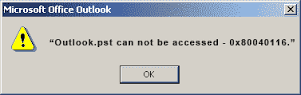 |
| outlook.pst can not be accessed - 0x80040116 |
The main cause of these error messages are the corruption in Outlook PST file. To work out for this issues, firstly check your hard disk for any errors.
Steps to be followed are:
a. Click Start → Run → in Open boxtype cmd and press enter
b. Type chkdsk/f at the command prompt and press enter. In case you receive a message as mentioned below :
“The type of the file system is NTFS. Cannot lock current drive.
Chkdsk cannot run because the volume is in use by another process. Would you like to schedule this volume to be checked the next time the system restarts? (Y/N)”
Press Y, press enter and then restart your computer system.
c. Close the command prompt once chkdsk gets finished. Open Outlook.
However, if the problem still exists then scan the corrupted .pst file with Inbox repair tool (scanpst.exe). The default location of scanpst.exe is: C:\Program Files\Common Files\System\MSMAPI\1033 . Double click scanpst.exe and enter or browse the path of your .pst file from your computer system. Now run this utility, it will show you errors that are found in .pst file. As scanpst.exe provides the option for taking backup so mark the backup checkbox for taking back up of PST file before clicking on Repair button.
Once repair process is finished, check the .pst file whether it is has been repaired or not by performing Outlook operations like send / receive, delete etc. If the problem still persists then you can try some other alternative solutions such as to us a third party PST Repair tool which could repair and restore corrupt PST file and bring Outlook in its normal condition.
For choosing an efficient Outlook PST repair software it is necessary to evaluate its all features and capability to recover Outlook items. Outlook PST Repair tool is such a proficient tool with advanced algorithms which deeply scan corrupted PST files and provide all items which could be recovered. Software is also available with demo version and works well with all latest Outlook versions like 2016, 2013, 2010, 2007, 2003, 2002 and 2000.
Subscribe to:
Post Comments
(
Atom
)

No comments :
Post a Comment